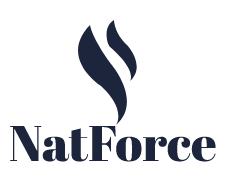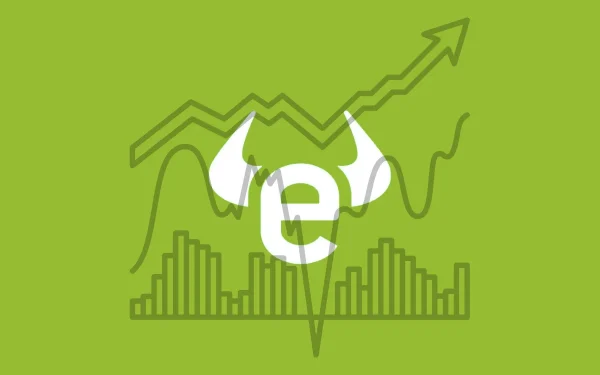How To Learn HubSpot Custom Objects?
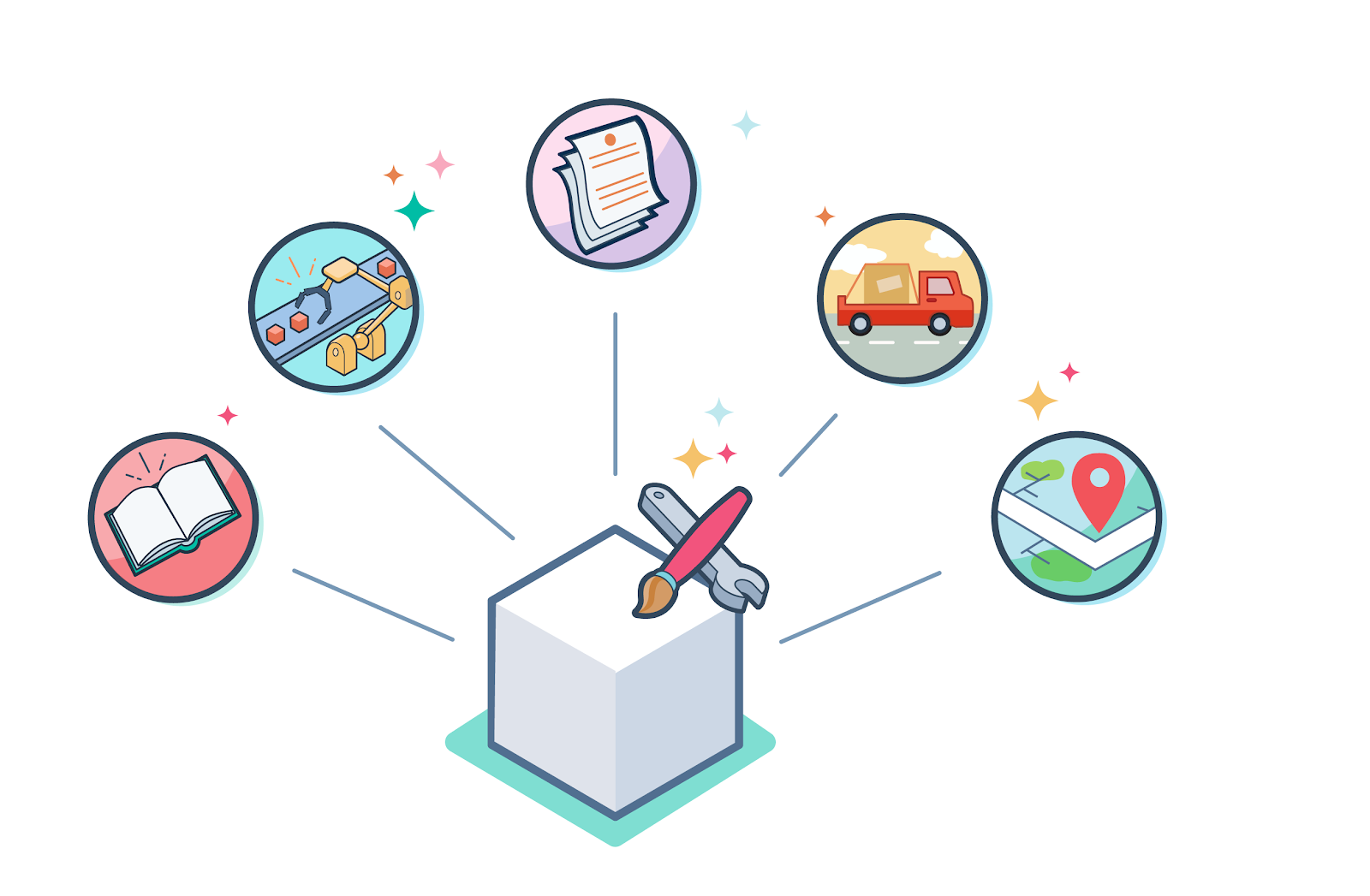
If you’re new to HubSpot, you might be wondering how to use Custom objects. Custom objects are built into HubSpot and allow you to store additional data beyond the basic HubSpot objects.
In this article, we’ll explore the benefits of using them, including managing more complex or higher-value products. You can also import data from other CRM systems into HubSpot.
Custom Objects are Built into HubSpot
You may wonder how to set up custom objects in HubSpot. Well, it’s not as hard as it sounds. HubSpot’s object model allows you to build complex objects to store and track any type of data. You can build objects for a company’s revenue, social media pages, last contact information, recent deals, and more. You can also import your records from other systems to HubSpot.
When building a custom object in HubSpot, you need to define the object structure and the data that you will store in it. Once you’ve defined the structure of the custom object, you can start entering data and associations into it.
Once you’ve done that, you can proceed to defining your object via the HubSpot API. If necessary, you can also involve a developer and have them help you create the data structures and associations.
They Allow Users to Store Data beyond Standard HubSpot Objects
There are many ways to extend the functionality of HubSpot. For instance, they can be used for storing additional data beyond the standard HubSpot objects. For example, HubSpot allows users to create and manage tasks from conversations inbox, sales sequences, and workflows. Users can also use project templates to automate a series of scheduled tasks.
While the standard HubSpot objects only store contact data, custom objects can be used to track unique business processes. For example, a car dealership might create a custom object for cars to keep track of inventory and sales for a given month. While these objects are not restricted to B2B and B2C businesses, they can be useful for any company that uses HubSpot as a marketing and sales tool.
They can be used to Manage Higher Value or More Complex Products
In HubSpot, custom objects are the most effective way to manage more complex or higher-value products. You can import individual records of custom objects into HubSpot or import multiple records at once. After creating a custom object, you can import it into HubSpot by selecting the Custom Objects option on the import window. You can also choose the export ID of your custom object to import it into HubSpot.
Previously, using HubSpot required you to match your business operations to the platform. But with custom objects, you no longer have to compromise your business operations. HubSpot is also scalable, enabling you to manage multiple brands on one unified platform. However, custom objects do not work in the same way as standard objects. Custom objects allow you to use the CRM’s unique capabilities to match your business operations.
They can be imported from Other CRM Systems
Custom objects provide a more detailed approach to categorizing data within a HubSpot database. Custom objects allow you to label your data with more specific terms and can be imported into HUBSPOT like any other object. Once imported, custom objects can be filtered in the portal.
Custom objects are important for tracking complex products. They may require regular check-ins from OEMs or regular service. As such, you may not want to use HubSpot’s “Products” feature for tracking such products. In these cases, you can create a custom object record, such as a “Tissue Machine.”
They can be Bulk Edited
You may have created a number of custom objects in HubSpot, but you are having trouble modifying these records. You need to find out how to bulk edit these objects. First, you should ensure that your custom object types do not conflict with each other. Then, go to your HubSpot configuration settings. Choose the property types you need to customize.
Once you have selected the data that you want to edit, you can import it into HubSpot and bulk edit it. In order to bulk edit records, navigate to Contacts, Companies, Sales, Deals, and Service/Tickets. Then, choose a common header column. Make sure that it is a unique key for one object. Click OK when you’re done. Then, you’re ready to edit the records.